
本文系结合Sketch的帮助文档,在翻译的基础上,结合实际案例讲解。
主要是写给想学习sketch的产品经理,或前端开发人员。
SKETCH操作界面介绍文章汇总:
正文:
如果您要开始设计了,您会发现Sketch的操作界面非常简洁。
(Sketch’s interface is minimal by design.)
顶部的工具箱涵盖了所有重要的工具及交互按钮。右侧的监视器可以让您随时调整所选图层的属性。重要的图层列表则在左侧,您会看到所有的图层和画板(artboard)。最重要的就是画布了(canvas),它置于操作界面的最中心位置,方便随时查看作品。
(The toolbar along the top contains all the important tools and actions. The Inspector on the right lets you adjust the properties of the selected layer(s). The Layer List is the pane on your left, and lists all the layers and Artboards in your document. Last but not least, the Canvas in the middle is where you will see your designs.)
操作界面没有设置悬浮的面板,因为右侧的监视器面板功能已经足够强大了。在那里,您可以找到所需的大部分工具,对所选图层做相应操作,比如如隐藏某个图层,文本等。之所以这样设计,是为了让您在不受干扰的情况下,将注意力集中在画布上。
(There are no floating panels. Instead, the Inspector will adapt to show you the tools you need at every moment, and hide everything else. That way you always have a completely unobscured view of your Canvas.)
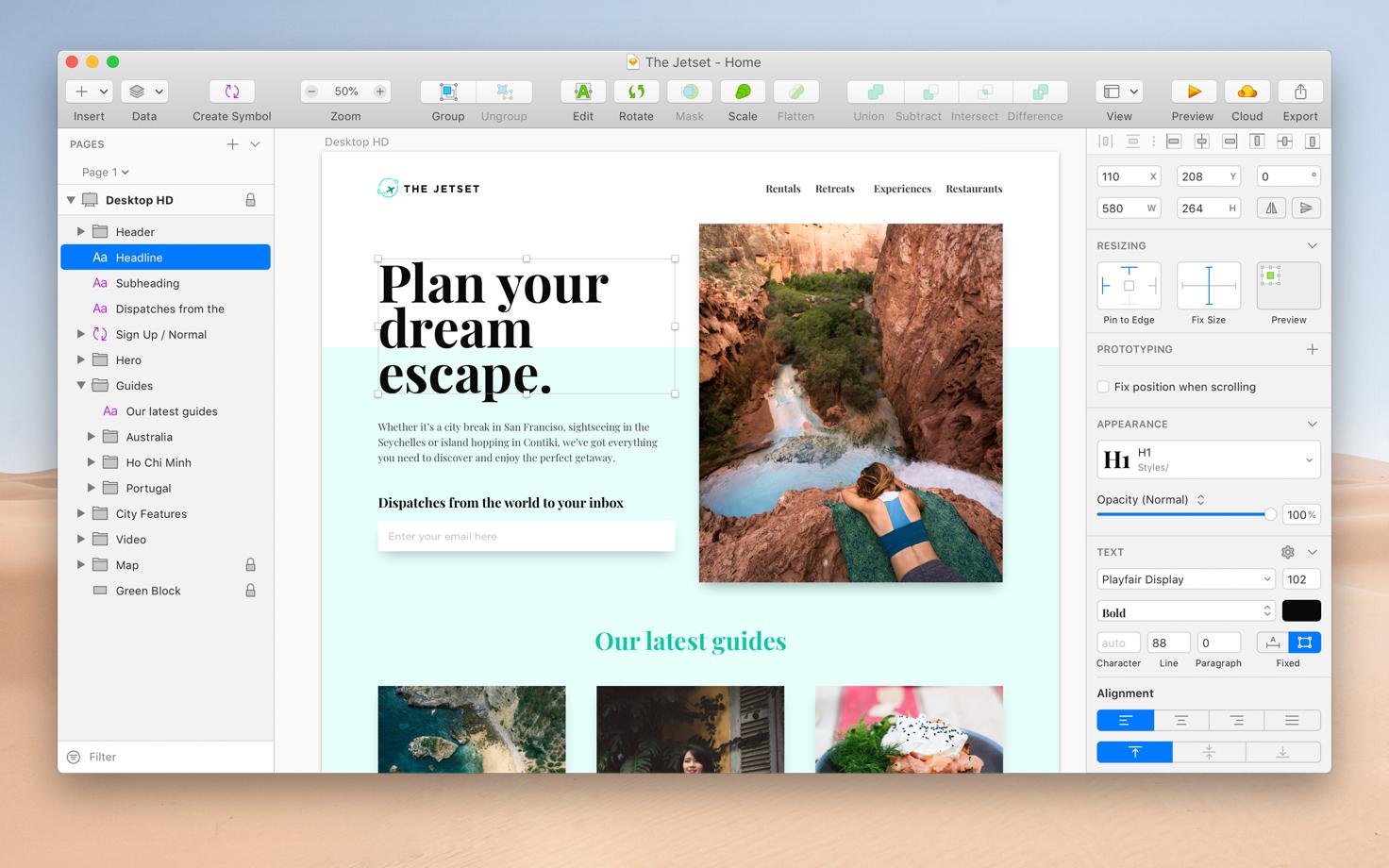
Sketch的操作界面只会在您需要的时候,展示您需要的工具。
(Sketch’s interface only shows what you need, when you need it.)
如果您的操作系统是正好是macOS 10.14或以上,Sketch的主题皮肤将可以为更改为黑色主体,前提是您已开启了系统的黑暗主题。如果您要这样操作,可以打开“系统属性”,选择“通用”,然后您在明亮和黑暗这两个界面呈现主题上进行切换。切换后,将改变整个操作系统涉及到的用户界面的颜色,Sketch的用户界面(注:叫“皮肤”了理解一点)也会相应变化。
(If you’re using macOS 10.14 or above, you will have the ability to give Sketch either a light, or dark interface by adjusting the system’s appearance. To change this, open System Preferences, and choose General. Here you can toggle between the light and dark window appearances which will change the color of the entire operating system, as well as Sketch.)
macOS 10.14系统的用户还可以调整系统自带的色彩属性,调整后,Sketch的选择器和高度的内容也将因此适配起来。
(macOS 10.14 users can also take advantage of changing the system’s accent color which will also adjust selections and highlights inside Sketch.)
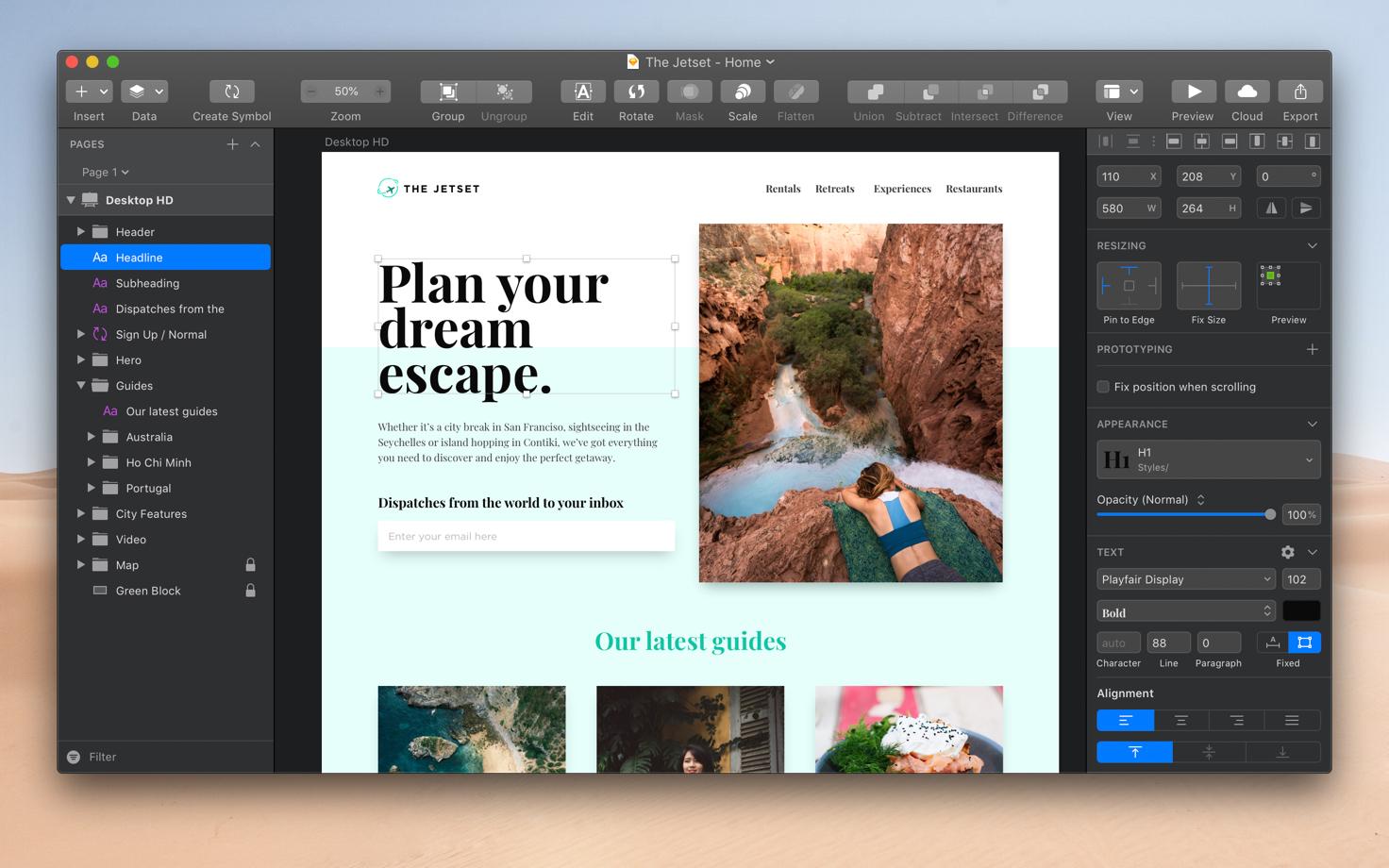
作于2018年11月12日。
下一篇:
上一篇:
版权声明:本文内容由互联网用户自发贡献,该文观点仅代表作者本人。本站仅提供信息存储空间服务,不拥有所有权,不承担相关法律责任。如发现本站有涉嫌抄袭侵权/违法违规的内容, 请通知我们,一经查实,本站将立刻删除。














